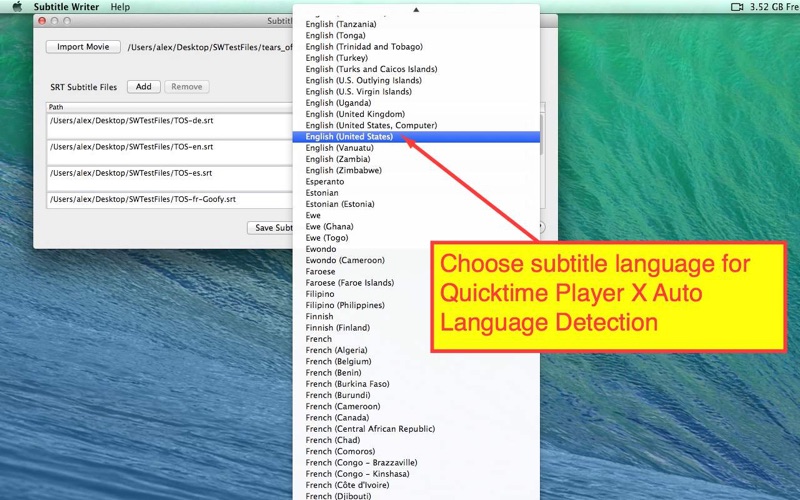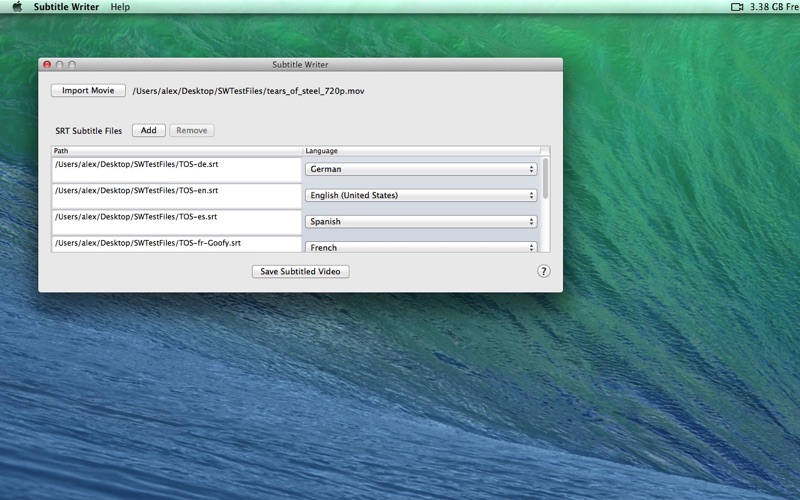
Add SRT subtitles for your video on Mac. You can add one subtitle track or multiple subtitle tracks to the movie. Of course, you can easily add subtitles for your iPhone and iPad videos.
-Mov, m4v, mp4, 3gp are supported. iOS video format supported. Unlike Subler, Subler only supports mp4 with h.264 format. Subtitle Writer supports any video format with mov, mp4, m4v and 3gp file container.
-Video with DRM copyright protected are not supported, for example iTunes M4V with DRM.
-Soft coded subtitle. No video quality loss.
-SRT file needed.
-Multiple subtitle tracks burn to video at one time.
-Choose language for Quicktime X auto language detection.
-Mac OS 10.9 or above.
-Use Quicktime X to toggle CC on on Mac to see the subtitles.
-Turn on Closed captions on iPhone and iPad to see the subtitles.
-You can download SRT Edit to make new SRT file or edit an existing SRT file.
Important Note:
-This Subtitle Writer Version only support Quicktime Player X. Quicktime Player 7 is not supported to see the subtitle track.
-If you want to add subtitle for iOS compatible video, make sure your video format is ready for iOS devices. If not, please use video converter to make it iOS compatible. Then add subtitles to the video.
-On iOS device, please turn the Closed Captions on by Settings->General->Accessibility->Subtitles & Captioning ->Closed Captions+SDH.
Visit http://www.finalsub.com/subtitlewriter.html to learn more before you buy it.